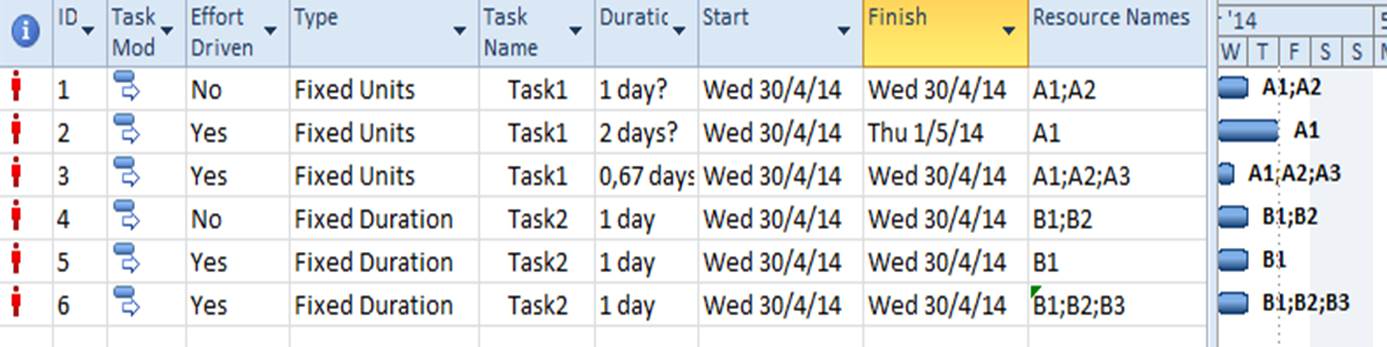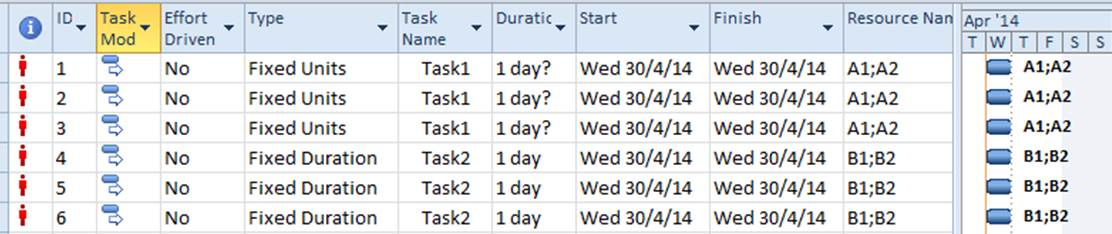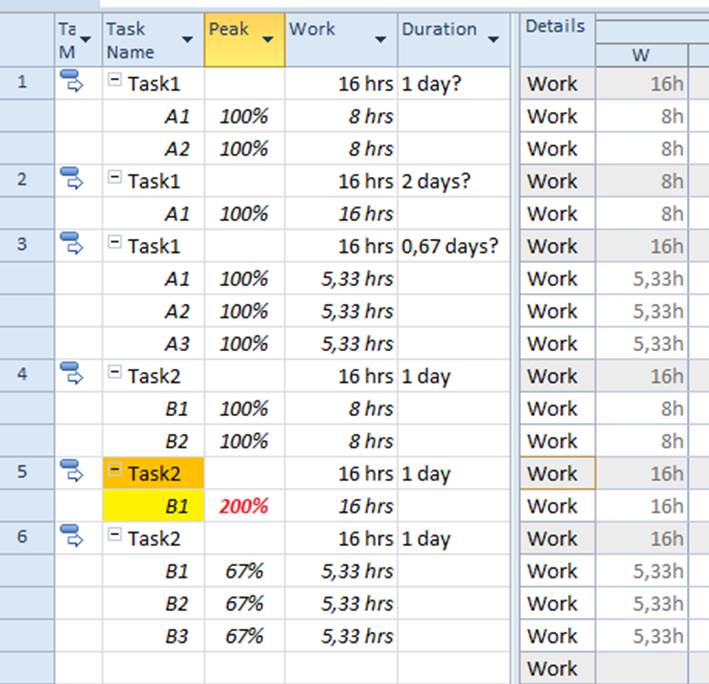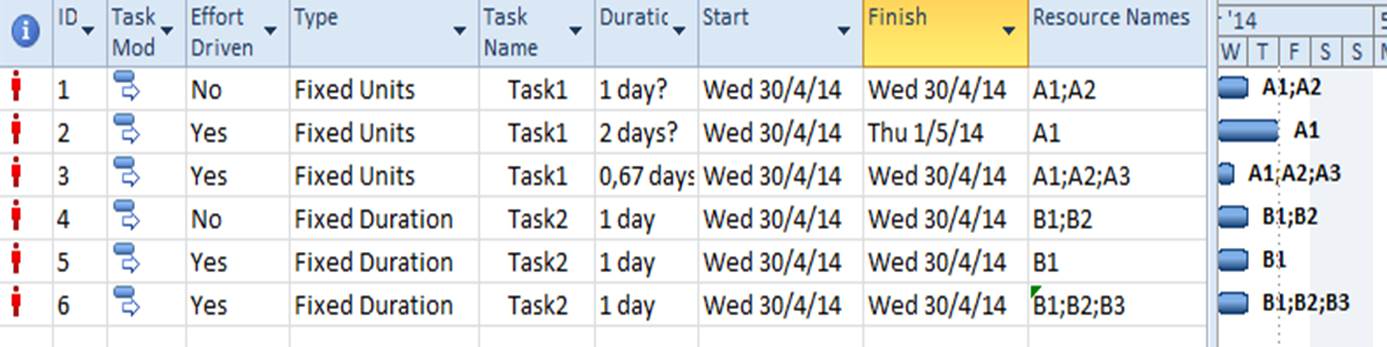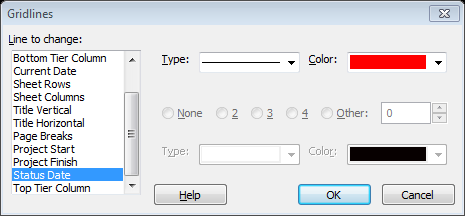EFFORT DRIVEN EXAMPLE
BACKGROUND:
Remember 2 things :
- Effort Driven concept involves a task that has:
a. Duration hours
b. Assigned Resource (At least one).
c. Work hours (Calculated from the assigned Resources).
2.. MS Project code relates the factors Work, Duration and Units by using the equation:
W=D*U (Work = Duration * Units).
The effort driven concept has an influence to Task values once we change the assigned resources (add or remove). Every time you click the effort driven check box at your “Task Information Box” then you inform Ms Project code that you want to keep the “work value” constant.
This work value was created once you have assigned a specific number of resources at your Task.
Example:
- You have a Task with one day duration and you assign 2 people Mr A1 &A2. Then Ms Project assigns 8+8 =16 hours of work for this Task.
- You want to keep the work constant for this task and every time you change the number of resources you want MS PROJECT to recalculate the other 2 factors of the equation (Duration or Units assignment)
EXERCISE:
- Open the MS Project File “Effort Driven Start”.
- Make sure that the columns “Effort Driven”, “Task Type” and “ID” are in your Task sheet.
The Tasks we will initially have 2 resources assigned. We will use the Task 1 with ID 1 and Task 2 with ID 4 as a reference point. Then we will change the data at ID 2,3 and ID 5,6 to see how the tasks are affected once they are effort driven.
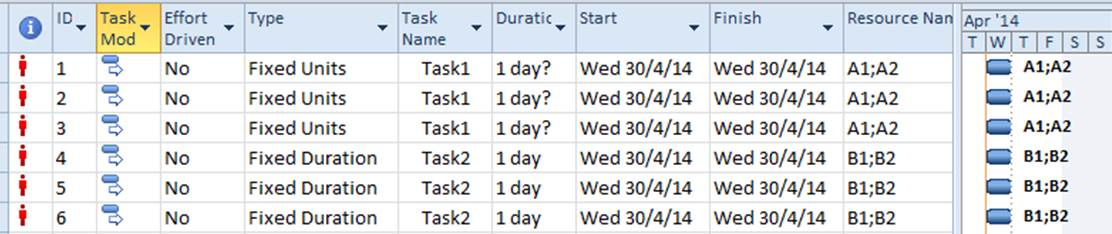
- We will add and remove one resource.
ACTION: At the Effort Driven Column select “yes” for Tasks 2 and 3 and then 5 and 6.
Once you do that, you inform MS PROJECT that it needs to react every time that a resource is added or removed.
Use CASE A and B below and monitor how this will affect the Task Duration and Work Hours.
FD Case: (Overtime-Work Split)
CASE A: Remove a resource: When we remove a resource the one left will work Overtime (200%).
CASE B: Add a Resource: When we add a Resource the 16 hours will split to 5,33 hours each.
NOTE: To see the effects you better use the “Task Usage” view and watch the changes at the “Peak Units” column.
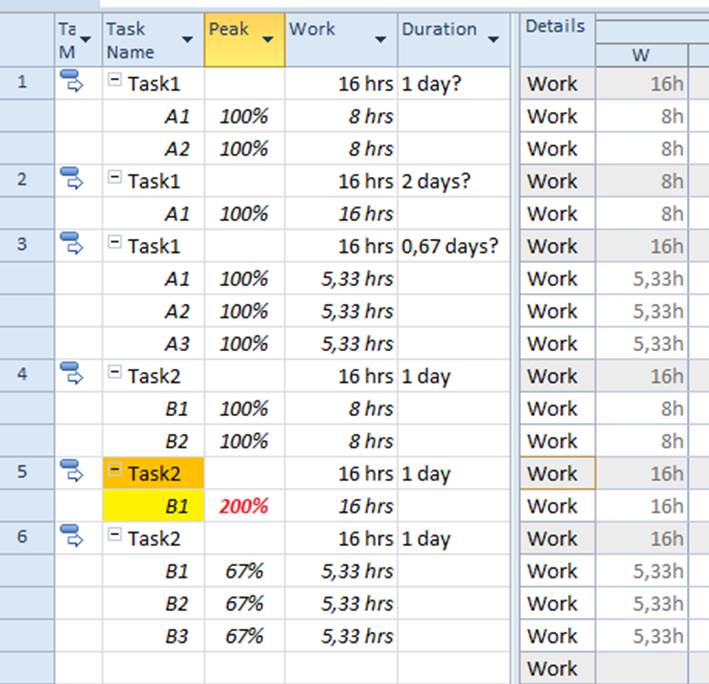
FU Case: (Increase-Decrease Duration)
CASE A: Remove a resource: When we remove a resource the Duration will change.
CASE B: Add a Resource: When we add a resource the Duration will decrease to 0,67 days.
Compare the results with the File “Effort Driven used” .