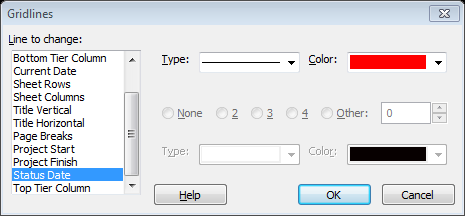1. Status Date and Current Date theory
Status Date and Current Date concept can be very tricky if you don’t realize the way they are used at MS Project.
Please read carefully the next lines and perform the actions in the sentences starting with a Red word.
a. Format Status Date : Double Click at the Gantt Chart and use the Gridline option.
Scroll to the Status Date option and set the settings you prefer. (Red color is my Favorite).
b. Current Date and Status Date:
When Project sets a Task then the Start date begins at 8:00 pm and the Finish Date ends at 16: 00 or 4:00 am at the afternoon.
At this time the Current date and the Status Date (April 23, 2014) are the same and even if you choose different colors the one of the current date will prevail.
Navigate to the Project Tab Status date box and change it to show (April 24, 2014).
Now you see that the Status Date starts at 8:00 pm of 24 April.
[polldaddy poll=7992748]